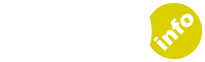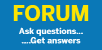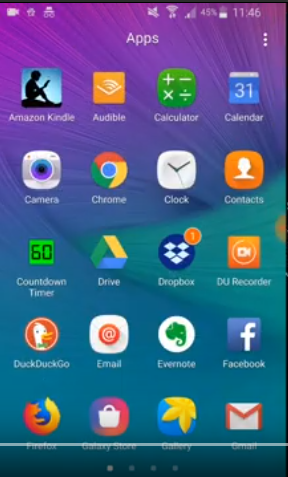Why Worry About Google?
Most inappropriate content is accessed by children accidentally when Google misinterprets their intent during a search and gives them results which they weren’t looking for.
It can happen to the best of us…have you ever searched for a fairly innocent subject only to be fed some pretty raunchy stuff that you wouldn’t want a ten year old child to see?
It can really help if you implement Safesearch protections on their Search Engine.
What’s the difference between Browsers and Search Engines ?
It’s useful to understand the difference between a browser and a search engine.
The browser is like the door to the Internet.
A search engine allows you to search for content on the internet. It’s like a really bright dog which will go and fetch you whatever you tell it to so long as you give it the right commands. You give the search engine a query/search phrase/keyword and it returns a list of web pages it feels best answer your query. It puts the most relevant ones at the top of the search results. Clicking a search result opens the linked web page (content) in the web browser.
Web Browsers
People access search engines from a web browser. Popular web browsers for users of Windows based PCs and Android Phones include
- Chrome by Google
- Internet Explorer by Microsoft
- Firefox by Mozilla
Search Engines
If you use a computer or laptop you will have been using a Search Engine for years.
On an Android smartphone popular search engines include:
- Google (by Google)
- Yahoo (by Verizon)
- Bing (by Microsoft)
One Engine To Rule them All. Google.
Google is far and away the biggest search engine on the planet, so what we are going to look at today is how to protect your child whilst they are using Google.
Protecting Your Child’s Google Search Engine from a Firefox Browser Doesn’t Work
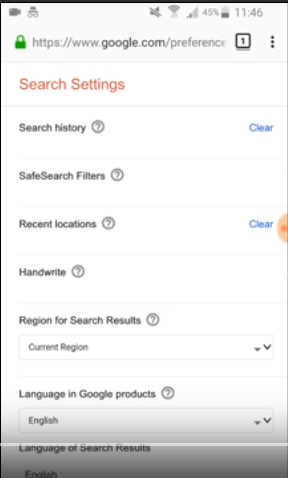
Okay so what were going to do today is we’re going to look at how to set Google to Safe Search mode
First of all I’m going to access using an Android phone I’m going to access the Firefox browser and I’m going to try and do it from the browser Firefox browser and you’re going to see it doesn’t quite work.
-> Google.com/preferences
If you click on Safesearch in a Firefox browser, nothing happens.
Protecting Your Child’s Google Search Engine from a Chrome Browser Does Work… BUT
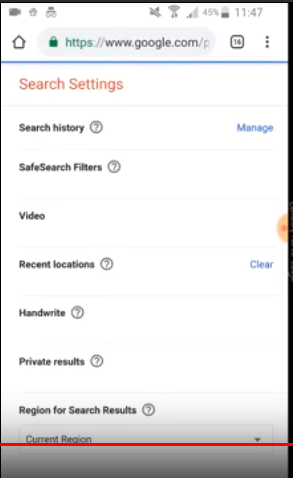
Use the Chrome browser, not the Firefox browser.
Type in the exact same search request as on Firefox
-> Google.com/preferences
You’ll see right near the top the Safesearch filter.
From here if you click on Safesearch the default will be “Show most relevant results”.
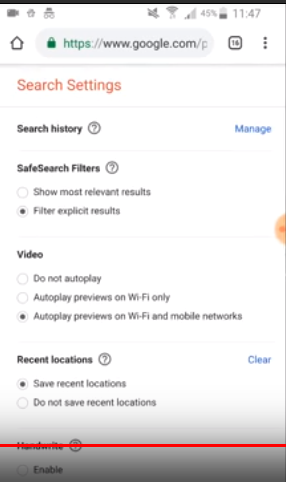
So just select the button that says “Filter out explicit results”.
Here’s the BUT.
The bad news is that if you set Safesearch from your child’s smartphone you can’t password protect it.
A child who is either internet savvy or who has internet savvy friends can easily switch Safesearch off and surf the wild wild web without any protection.
Password Protecting the Safesearch
However there is good news.
The next step up in security is that you can password protect Safesearch from a laptop, so long as you have the password to his or her Google account.
How to Password-protect Safesearch From A Laptop or PC
From a laptop or PC log in to your child’s Google account and open up the Chrome Browser type in the same search as before:
-> Google.com/preferences
This time what comes up is quite different from on the Android phone.
This time you get a tick box which you can select to switch on Safesearch. But what really makes a difference is this time you can password protect the settings so your child cannot switch Safesearch off.
If you click here on “Lock Safesearch” it will take you to a different screen to confirm.
Here it explains that Safesearch will filter out both explicit text and explicit images from your child’s search results.
Once you click to confirm it is important to realise it can take some time – often as much as twenty minutes – for the procedure to complete. So don’t close that page.
Other Search Engines: Bing and Yahoo
The two main other search engines available on Android smartphones are Yahoo and Bing. However these do not yet give parents the power to password protect any Safesearch settings, which makes them not very effective at all.