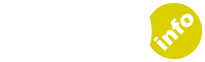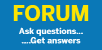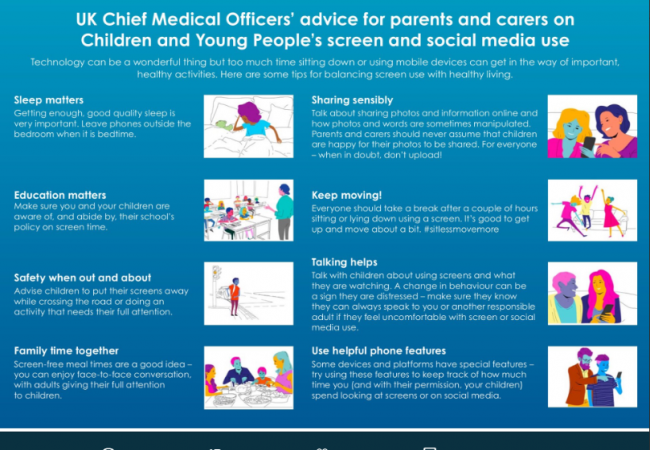Tips to help keep them safe
In the previous article on keeping your children safe on social media we looked at some of the risks, which include not only bullying but also a culture of depression, anxiety, self-harm and suicide which has already cost the lives of children such as Molly Russell.
Just a few weeks ago Professor Dame Sally Davies, UK Chief Medical Officer (the UK equivalent of the Surgeon General in the US), released official guidelines for parents on screentime and social media. These guidelines were published following a three month review commissioned by the Government.
The guidelines make several recommendations, including banning smartphones from bedrooms and also from mealtimes. They also suggest that parents use parental controls and tracking software to monitor the online activity of their children in order to manage how much time their children are spending online and what they are doing on social media.

Findings of the Review
The review, which was carried out over several months, found that girls who spent more than five hours a day on social media suffered from depression. Without further research it isn’t possible to definitely say their depression is definitely due to the time they spend on social media but the Royal College of Psychiatrists made it clear that:
“..it is clear that some of the content that young people are viewing online, such as pro-anorexia, suicide or self-harming content, can be incredibly harmful.”
Managing What Your Child Can Download
Above is a video showing how you can manage your child’s access to the Google Play store on Android. It shows you how to limit what games, movies and TV shows they can download or purchase. You can set a PIN code so your child can’t set it back.
Apple gives you similar control if your child has an iphone: from Settings just select General, and then Restrictions.
Disabling their Smartphone Camera and Geolocation using WhatsApp as An Example
The next step to protect your child is to disable their smartphone camera and geolocation.
The video above shows you how to do it on an Android phone; firstly disabling the camera and then going into WhatsApp and disabling the app’s access to the camera and geolocation services.
This action would have to be repeated across any social media sites your child uses – Snapchat, Instagram etc.
As you can see from the video it takes less than two minutes!
Setting Privacy Settings on Individual Apps Such as WhatsApp
Above is a short video showing you how to set privacy settings on a WhatsApp account.
Unfortunately, with WhatsApp the default privacy settings are not terribly private. You have to launch your child’s WhatsApp and click on the three verticle dots in the top right hand side. From there, select Settings, then Account, then Privacy.
Then:
- Tap on Last seen to amend the setting to ‘My contacts’ or ‘Nobody’.
- Tap on Profile photo to change the setting to ‘My contacts’ or ‘Nobody’.
- Tap on ‘About’ to change the setting to ‘My contacts’ or ‘Nobody’
- Tap on Status to change the setting to change the setting to ‘My contacts’or to only share with specific contacts.
- Tap on Live Location to review the setting and amend this in the device’s location settings to ensure your child is not sharing their location with contacts
- Tap ‘Blocked contacts’ to manage who has been blocked from seeing your child’s account
Privacy settings will need to be set for all the social media apps used by your child.

Make a Signed Contract Between You and Your Child
Ideally you need to make a contract with them clearly laying out boundaries before giving them a smartphone.
Unfortunately if they already have a smartphone and you haven’t set up boundaries for social media usage and screentime you may be faced with a major confrontation, even with a preteen child.
However, stick to your guns and point out that the Government Guidelines are new, that the suicide of Molly and others like her have been a wakeup call not only to you but to the whole country, including the Government. That you want them to enjoy the internet but hadn’t realised how exposed they were to bad stuff.
If your child is under 13 you can point out that they are not supposed to be on most of the sites until the age of 13. You can also make the point that the Government has just released new guidelines that you will stick to. When, inevitably they say that none of their other friends have this restriction you can point out that
“In this house, we keep the rules”.
However, there is a fine line to walk. Children are likely to not tell you if they are worried about something online (such as bullying) because they fear you will take their phones away.
That is the last thing you want.
So let them know that you are on their side, that they can come to you if they are worried about anything; even if they have disobeyed you.
The Rules of The Smartphone Contract
Below are a few suggested rules to include within the contract. Let us know if you can think of any we haven’t thought of!
- Warn them (in an age- appropriate way) about stranger danger: they are only to add people they know and trust to friends/followers lists online – for the safety of their friends, as well as themselves.
- If they do talk to people they don’t know in real life, to keep their personal information safe and location hidden.
- They are not to share photos or videos of themselves or any member of the family with anyone they don’t know in real life. Let them know that once they upload a photo or video online it is there forever
- Make it crystal clear that they are under no circumstances to agree to meet a stranger in real life.
- Make it a condition of the phone that they are not allowed to take it into their bedroom. This is where stranger danger and overnight cyberbullying and self-harm culture really takes hold.
But a contract needs to be a two-way thing; i.e. do not assume they are happy for you to upload photos of them to your Facebook page. Get them used to the idea of online consent; that you won’t upload a photo of them without their consent. It’s a powerful message to send: if Daddy and Mummy won’t use photos without consent, no one can.
Make it clear that if the agreement is broken you will restrict internet access for an agreed period of time.
Share the following tips with them…
- Talk to them about online bullying: show them how to screenshot nasty messages so that if the abuse does continue or get worse they can prove it. It is quite normal for a bully to send messages which are not too bad in themselves but when all put together they are clearly creating a bad atmosphere.
- Tell them not to retaliate or respond to offending emails, text messages or online conversations; to just screenshot and leave the conversation
- Let them know if they are being bullied they can talk to you, or a teacher or welfare officer at school. Or else they can call a helpline like ChildLine on 0800 1111
- Show them how to block or report someone online who is being abusive; Many services take bullying seriously and will either warn the individual or delete their account.
Spot the signs of cyberbullying
Cyberbullying is typically hard to spot as it can happen at any time. Be alert to a change in your child’s behaviour, for example:
- Being upset or withdrawn after using the internet or their mobile phone.
- Becoming secretive about their online activities and mobile phone use.
- Spending much more or much less time texting, gaming or using social media.
- Suddenly stops using their smartphone
- Is oversleeping, or appears exhausted in the morning
- Starts mentioning depression, self-harm or suicide, or that life is meaningless
- Not wanting to partake in previously enjoyable situations like going to school or meeting friends and school mates.
- Wanting to spend more time with you and less time with their friends
Support
Support for children who are bullied is available within schools, through ChildLine, and the Anti-Bullying Alliance – all of which help build confidence and a sense of emotional safety.