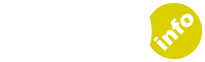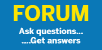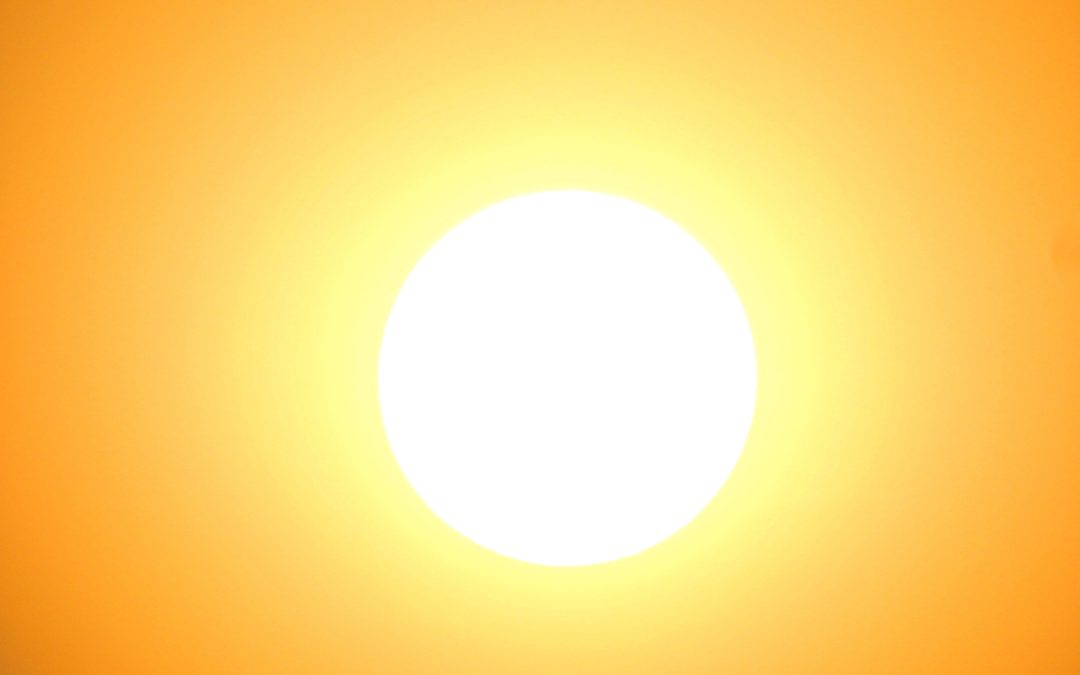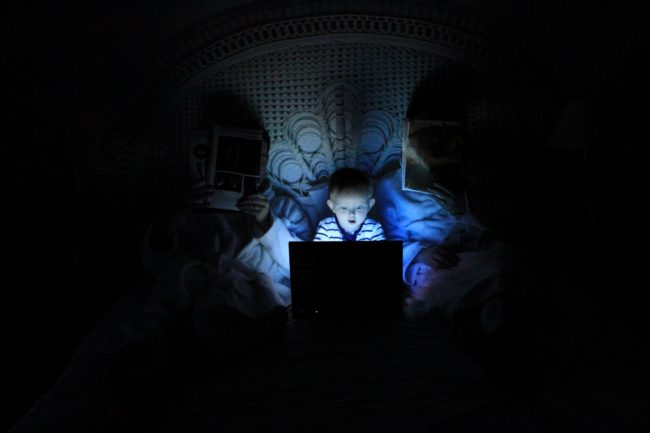
As a parent of a 10 year old who is rapidly approaching the age where he will be getting his own phone, I’m concerned about what he may be exposed to. I’m worrying about bullying, and him being contacted by strangers. I’m also anxious about him seeing inappropriate content. The internet is the modern day digital Wild West; a place where you can see anything and talk to anyone. I want to make sure I’m the Sheriff, keeping trouble out of my little one’s world.
The Children’s Code
The Children’s Code was been introduced in 2021, to ensure that tech companies are doing everything they can to keep children safe online and respect their privacy. The Code applies to any online service that is likely to be accessed by those under the age of 18. It requires that online services make the interests of children a top consideration when designing their products.
Geolocation and profiling must now be set to ‘off’ by default, and privacy set to ‘high’. Information regarding privacy and data must be made available in language that children can understand.
So: that’s some good news. However, information is power. In order to arm parents with facts, here is a deep dive into the most popular apps, detailing what parental controls we can use and how we can keep track of our children’s online lives:
TikTok
The video clip app is hugely popular amongst pre-teens and teens, but should your child be using it? TikTok itself requires that users be aged over 13, however as it contains all manner of inappropriate posts, it makes sense for parents to either ban use until 16 or to keep a tight reign on the controls.
As of April 2020, TikTok banned users under 16 from being able to use the direct messaging feature, following reports of predators messaging young users. In addition, users under 16 now have their accounts set by default to private. Parents can set restrictions on their kids’ TikTok accounts, by limiting screen time, disabling direct messaging completely, and controlling what content can be viewed. The feature, called Family Safety Mode, can be used via the ‘digital wellbeing’ section in the settings.
Twitch
This live steaming feature enables users to either watch people gaming or… well, you name it. An earlier Dad.Info look at Twitch came across inappropriate content easily accessed by users, including swearing and sexual behaviour. In addition, while watching gaming channels might seem harmless, the games in question often involve killing and violence. Some of the games played include Call of Duty, Grand Theft Auto and Fortnite, which are not recommended for younger users.
The parental controls for Twitch aren’t very reassuring: you can’t block chat or limit how long your child spends online. It is possible to set chat filters to block discrimination, sexually explicit language, and profanity, but the settings aren’t watertight.

The photo-sharing app has 1 billion monthly users, and it’s likely that one of those will be your child. However, along with concerns about who is viewing your child’s account or messaging them, there are a range of other problems it can cause, including bullying, and the pursuit of perceived perfection.
It’s worth noting, however, that Instagram are aware of parental concerns and have created a Parent’s Guide with details about updated safety tools, privacy settings, and much more.
Instagram: what parents need to be aware of
Instagram users can set their account to be private under the account privacy function. New users under the age of 16 will have their account set to private by default. While your child may wish to set their profile to public in order to gain followers, you have no control over who is seeing or commenting on their photos. Any member may also direct message them. While Instagram have added a new feature that prevents adults from sending messages to children under 18, there is no guarantee that the people messaging your child have set their profile ages to adult, or that users under 18 will send kind or appropriate messages.
The culture of Instagram is based on likes and follower numbers, which creates an inevitable popularity contest. The emphasis on looking good and self-promotion can cause feelings of low-confidence and anxiety in kids, not to mention body image issues.
It’s also possible to view everything- any account- on Instagram even if your child’s account is set to private. Sadly, bullying is rife. 36% of respondents to a survey carried out by the Cyberbullying Research Centre reported experiencing bullying on the app.
Staying safe on Instagram
Firstly, it’s a good idea to have meaningful conversations with your kids about the nature of the app. Discuss how users present an idealised version of themselves on it and the feelings of inadequacy it can create in users. Doing so can help your child realise that the images displayed on the app aren’t reality.
Then, setting their account to private, so that only approved users can view their content, is a wise step to take. Users can also be blocked from interacting with your child’s account.
You can also use filters to automatically block offensive words or phrases from their feed. Plus, location settings (which show where photos were posted from) can be turned off for security.
It is also advisable to encourage your child to be open with you about any interactions that have caused them upset. Schools can also be informed of online bullying so that they too can take steps to prevent it.
Like the other apps, Twitter privacy can be a concern for parents. Keeping profiles set to private and turning off location services both help. However, parents also need to be aware of kids being exposed to inappropriate content posted by other users. It’s worth noting that explicit sexual activity is posted freely on Twitter and can be seen by anyone.
Facebook isn’t as popular among teens as it once was. But, it’s worth knowing how to protect your child should they choose to join it. A good first step is to change the default audience they post to in the ‘settings’ menu, to ‘friends’. This ensures their posts are viewed by their Facebook friends only.
To stop your child’s profile being contacted by unknown people, open the ‘privacy’ section again and under ‘who can send you friend requests’, select ‘friends of friends’. You can also block and report users on Facebook.
Snapchat
Snapchat has a version for under 13s, called, Snapkidz, however parental controls are also available for peace of mind.
You can ensure that only your child’s friends can contact them or view their content in the settings. You can also turn off the ‘current location’ feature so that your child’s whereabouts stay private.
Parental Control functions and apps
For parents of kids with Apple devices, this useful guide shows you how to install controls on your child’s device. Another helpful option is parental control software such as Bark, which monitors what your child is looking at online, and messages they are receiving.