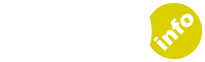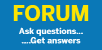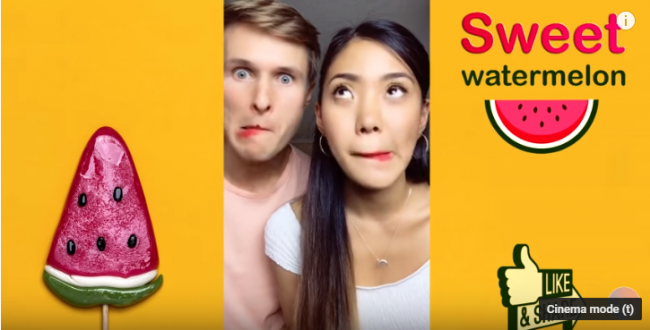
TikTok is the new(ish) social app that most parents haven’t heard of while their teens and preteens probably have already downloaded onto their phone.
It has been going only since September 2016 and in that time has become the fastest growing startup of all time. At about 800 million downloads worldwide it is now bigger than Twitter and Snapchat.
So What On Earth Is TikTok Anyway (And Why The Popularity??)
We have included some links to Youtube videos of TikTok themes because it is hard to get an idea of the vibe without actually hearing and seeing it for yourself.
It’s kinda like a cross between Karaoke and Giphy with a fairly large dash of teens doing Dad dancing and humor thrown in.
The Amazing Power of 15 Second Videos
Users make short – REALLY short – music video lipsyncing to well-known tracks. The videos are only 15 seconds long, and they run on a repeating loop, encouraging other people to like or share. The creators can add “stickies” (as in Snapchat) but also create moving special effects using augmented reality software. Another popular feature is they can “duet” with other people in different locations.
The resulting effect is clever, goofy, funny, fun and often collaborative creations. Often an idea takes off and becomes a challenge where teens from all over the world take part, competing for likes.
Here is the lipstick challenge:
Prosecuted by the US Federal Trade Commission
TikTok doesn’t have the allegedly “self-harm” reputation of Instagram or the “cyberbullying” and “sexting” reputation of Snapchat. Yet there have been a number of huge parental concerns which quickly resulted in Tiktok being handed the biggest ever fine from a US Regulatory body.
In February 2019 the US Government successfully prosecuted and fined TikTok for illegally gathering personal data on children under the age of 13 and making that information available to anyone and everyone on the platform, including the collecting and exposing of a child’s location.
Following the prosecution, Tiktok developers have created a “cordoned off” area for users under the age of 13 where only pre-vetted content is available to view. In addition, although preteens are able to create videos they are not able to post their content.
However, children can bypass these controls by simply typing in a false birthdate when they set up a new account.
In addition there have been a lot of concerns for younger children that because it is a music/lipsynching app many lyrics are sexual and suggestive although I haven’t seen anything that isn’t freely available on Youtube (Robin Thicke, anyone?) and as a result it has been banned in Indonesia.
Preventing A Child From Downloading TikTok on Android (Apple version to come)
We have put together a video showing how to set up your child’s Google account so that you can prevent them from downloading anything from the Google Play Store without your permission.
To see that video, please click here.
If your child is under 13 and is already on TikTok (and refusing to delete it) you can request that TikTok remove it themselves by emailing them on privacy@tiktok.com.
Otherwise you can set up the Digital Wellbeing Settings (which are password-protected) and the Privacy and Safety Settings (which are not password protected).
Setting Up the Digital Wellbeing Settings (Password Protected)
When you first click on the app it will bring up a page similar to the one below. It will usually be running a looped 15 second video so it can be difficult to see the controls so just follow the red arrows in the images.
Step 1: In the bottom Right hand corner select “Me”.
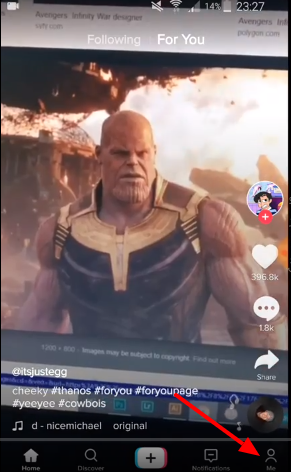
This will bring you to your home page. Ours is called TestyMacTestFace.
Step 2: Once there, again select “Me” from the bottom right hand side of the page:
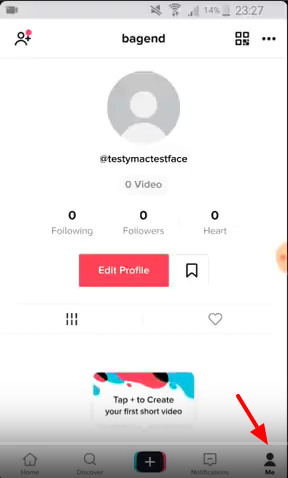
This will take you to the Privacy and Settings Page.
Step 3: Select “Digital Wellbeing”
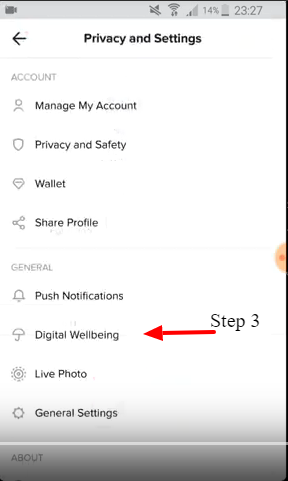
This will take you to the Digital Wellbeing Screen. From here you can set a maximum amount of time your teen can be on the app (Screen Time Management) and you can select “Restricted Mode”.
Step 4: Select Restricted Mode
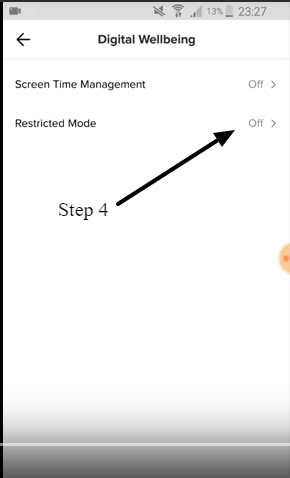
Step 5: Select “Enable Restricted Mode”
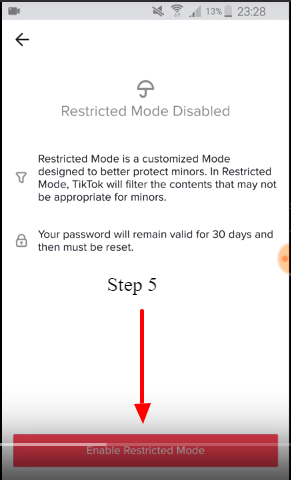
Step 6: Enter a 4 Digit Passcode
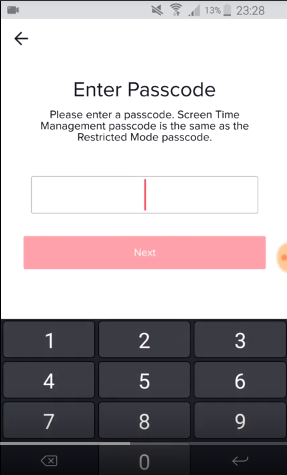
You will then go back to the “Digital Wellbeing” Page (See Step 4) again.
Step 7: Select “Enable Screen Time Management”.
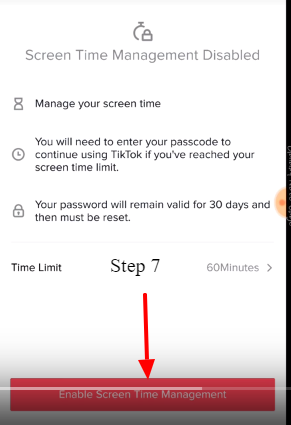
This will take you to a selection of times you can limit your child to have access to the app.
Step 8: Select the time to limit your child’s access.
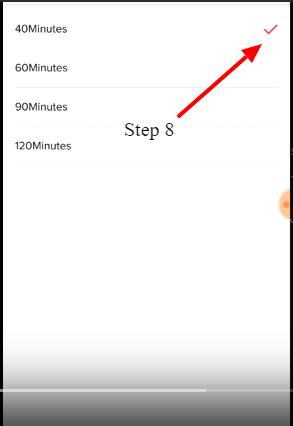
You’ll then be prompted to set up a 4 digit password again (see step 6). It will need to be the same password as in step 6. Also note you will need to renew these password settings; they only last for thirty days.
Setting Up Privacy And Safety Settings (Not Password Protected)
Unfortunately the privacy and safety settings, which are arguably the most important part of protecting your child on Tiktok, are not password protected.
This means your child can reset it if they so choose.
When a Tiktok account is set up it’s privacy setting is, by default, public.
Public means that anyone on TikToc can see the user’s uploaded videos, and any “approved” subscribers can send your child unsolicited messages. However this still means strangers may be able to contact your children unless their accounts are set to private.
Once you have set their account to Private, no one will be able to message your child unless they “follow” each other.
However, do be aware that even if you do set it to private, anyone on TikTok can see your child’s picture and bio, so it is vital that your child not put identifiable info in their bio such as their phone number, school, or where they live.
Step 9: From the Privacy and Settings page (see step 9) select “Privacy and Safety”
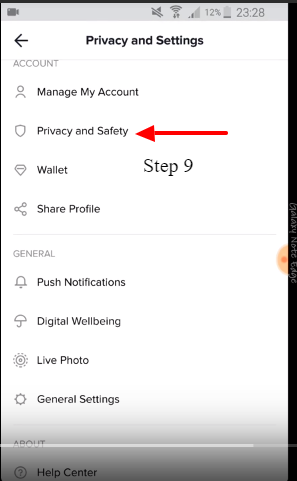
This will take you to the Privacy and Safety Page:
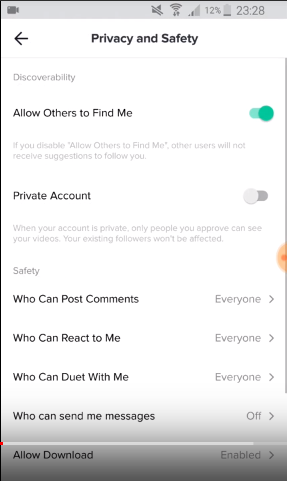
From here you can do the following:
- Disable “Allow Others to Find Me”
- Set the Account to “Private” so only people you have “friended” can see your videos.
- Set “Who Can Post Comments”, “Who Can React to Me” and “Who Can Duet With Me” to Friends only.
- Allow or disallow the ability to download videos
- Restrict who can see which videos your child has “liked” to Friends only
- Filter Comments – here you can select key words to filter out comments (such as “hate” or “fat”)
- Block people on the site
If you prefer to see the whole process by video, here it is:
Summary
We hope you found this useful! Please do comment below and let us know what you think and if there are other social media apps that are worrying you. Also below are articles about how to protect your children on other popular social media apps.